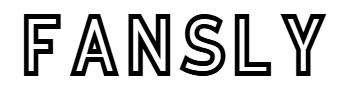RAR files are one of the most popular file compression formats used to store multiple or large files in a compressed, space-saving package. However, opening RAR files requires specific software or tools, as most operating systems do not natively support them. This guide will provide step-by-step instructions for extracting RAR files on Windows, Mac, Android, and iOS devices. Whether you’re new to RAR files or looking for the best tools, this article has you covered.
What Are RAR Files?
RAR (Roshal Archive) files are compressed archive files developed by Eugene Roshal. They allow users to bundle and compress multiple files into a single file, making it easier to store, transfer, or share large amounts of data. Unlike ZIP files, RAR files typically require specific tools to open and extract their contents.
How to Open RAR Files on Windows
Windows does not natively support RAR files, so you will need third-party software. Below are the most effective methods:
Method 1: Using WinRAR
WinRAR is the official tool for handling RAR files and is widely used for compressing and extracting archives.
- Download and Install WinRAR:
- Visit the official WinRAR website and download the appropriate version for your Windows system.
- Follow the installation instructions.
- Extract RAR Files:
- Right-click on the RAR file you want to open.
- Select “Extract Here” to extract the files in the current folder or choose “Extract to [Folder Name]” to create a new folder.
- Access the extracted files from the designated location.
Method 2: Using 7-Zip (Free and Open-Source)
If you prefer a free alternative, 7-Zip is an excellent choice.
- Download and Install 7-Zip:
- Visit the 7-Zip website and download the software.
- Install it on your system.
- Open and Extract RAR Files:
- Right-click the RAR file and choose “7-Zip > Extract Here” or “Extract to [Folder Name]”.
- Your files will be extracted to the specified folder.
How to Open RAR Files on Mac
macOS does not support RAR files by default, so you will need to install a third-party tool like The Unarchiver or Keka.
Method 1: Using The Unarchiver (Free)
- Download The Unarchiver:
- Go to the Mac App Store and search for The Unarchiver.
- Download and install the application.
- Extract the RAR File:
- Right-click the RAR file and select “Open With > The Unarchiver”.
- Choose a destination folder where the extracted files will be saved.
- Access the extracted files from the specified folder.
Method 2: Using Keka (Free)
- Download Keka:
- Visit the Keka website and download the application.
- Install it on your Mac.
- Open RAR Files:
- Drag and drop the RAR file onto the Keka interface, or right-click the file and choose “Open With > Keka”.
- The files will be extracted to a designated location.
How to Open RAR Files on Android
Opening RAR files on Android devices is simple with the help of apps like RAR or ZArchiver.
Method 1: Using RAR by RARLAB
- Download RAR:
- Go to the Google Play Store and search for RAR by RARLAB.
- Download and install the app.
- Open and Extract RAR Files:
- Launch the RAR app and locate the RAR file in your device storage.
- Tap the RAR file and choose “Extract Here” or specify a folder to extract the files.
- Access the extracted files from the destination folder.
Method 2: Using ZArchiver
- Download ZArchiver:
- Search for ZArchiver in the Google Play Store and install it.
- Extract RAR Files:
- Open ZArchiver and navigate to the location of your RAR file.
- Tap the file and select “Extract” or “Extract Here”.
- The files will be extracted and accessible in your chosen folder.
How to Open RAR Files on iOS
Extracting RAR files on iPhones or iPads requires third-party apps like iZip or Documents by Readdle.
Method 1: Using iZip
- Download iZip:
- Go to the App Store and search for iZip.
- Download and install the app.
- Extract the RAR File:
- Open iZip and locate the RAR file through the app’s interface.
- Tap the file and follow the prompts to extract its contents.
- Access the extracted files within the app or export them to other locations.
Method 2: Using Documents by Readdle
- Download Documents by Readdle:
- Search for Documents by Readdle in the App Store and install it.
- Open RAR Files:
- Launch the app and import the RAR file from your iCloud, email, or any other source.
- Tap the file and select “Extract” to access its contents.
- The extracted files will be available in the app.
Tips for Managing RAR Files Safely
- Use Trusted Software: Always download tools from official websites or app stores to avoid malware or viruses.
- Check File Integrity: Some RAR files may be corrupted. Use repair tools like WinRAR to fix minor issues.
- Password-Protected RAR Files: If a RAR file is password-protected, ensure you have the correct password to extract it.
- Avoid Unnecessary Compression: For frequently accessed files, decompress them to save time.
Conclusion
RAR files are a convenient way to compress and organize files, but they require specialized tools for extraction. Whether you’re using Windows, Mac, Android, or iOS, the steps above provide foolproof methods for opening RAR files on any device. By leveraging tools like WinRAR, 7-Zip, The Unarchiver, or mobile apps like RAR and iZip, you can easily extract the contents of RAR files and access them without hassle.
Let us know in the comments if you have any other tips or favorite tools for managing RAR files!